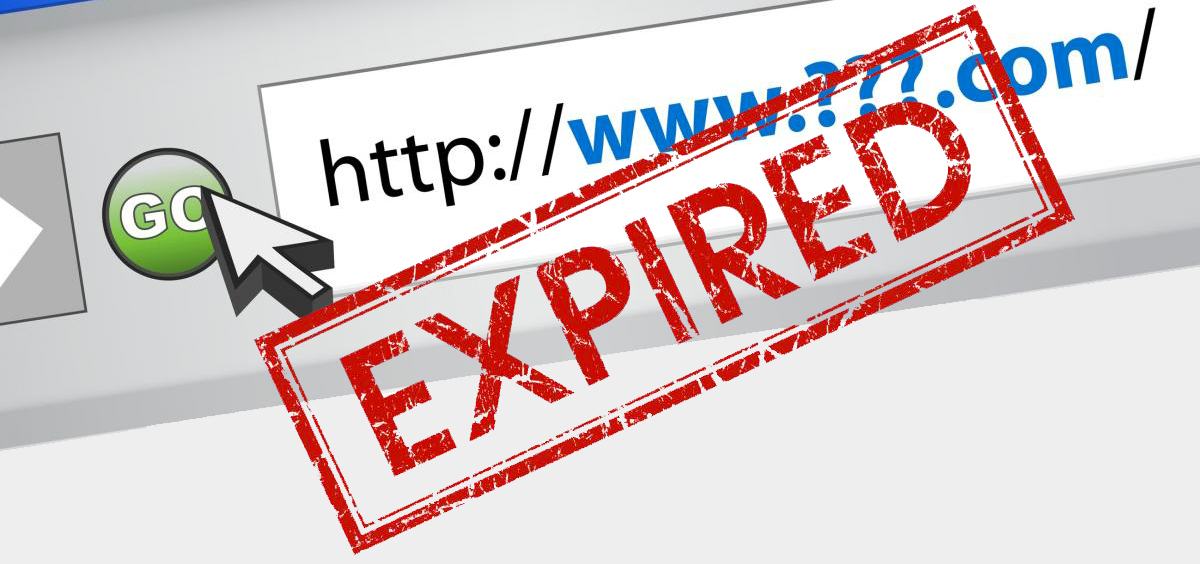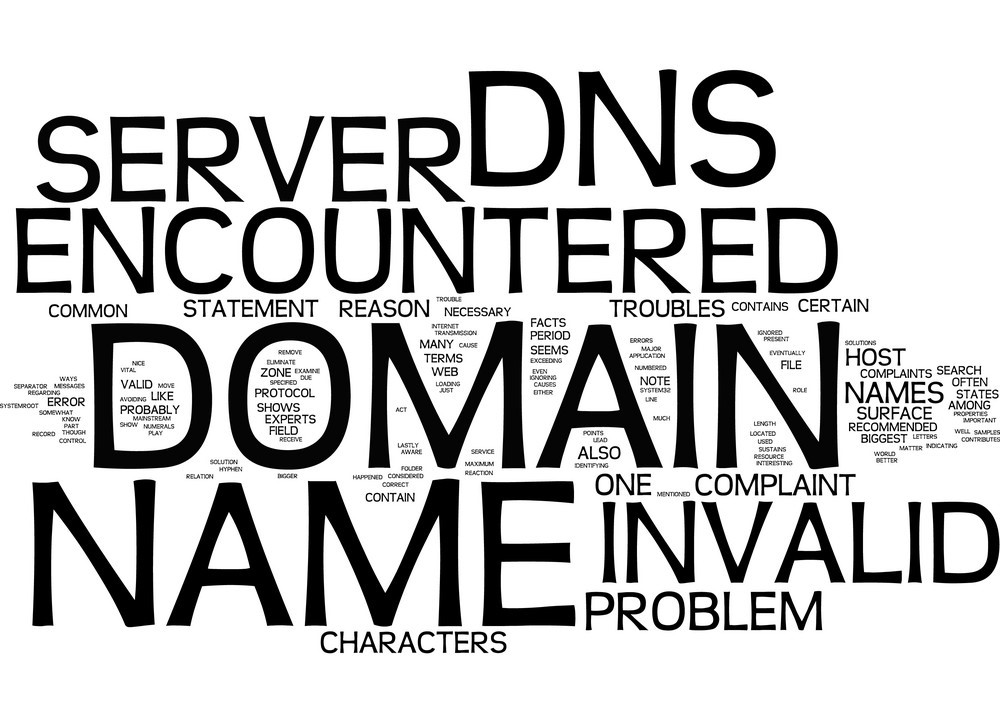Troubleshooting
1. Overview
This section provides quick diagnostic checklists and guided solutions for the most common issues faced by CloudWebs customers. It covers:
-
Website errors
-
Email delivery failures
-
DNS misconfigurations
-
Hosting downtime
-
SSL warnings
-
Control panel access problems
🧠 If in doubt, use Tayla.AI to help identify and resolve technical issues automatically.
2. General Troubleshooting Workflow
🛠️ Before You Begin:
-
Confirm your service is active and paid
-
Check your domain status (active, expired, or in transfer)
-
Use a browser’s Incognito Mode or clear cache to test site
-
Run a basic ping or traceroute to verify server response
3. Website Not Loading
| Possible Cause | Solution |
|---|---|
| Domain not pointed correctly | Update DNS A record to CloudWebs IP in your dashboard |
| DNS propagation delay | Wait up to 48 hours; test via whatsmydns.net |
| Index file missing | Upload index.html or index.php to /public_html |
| File permissions incorrect | Set correct CHMOD permissions (e.g., 644 for files) |
4. SSL Certificate Issues
| Problem | Resolution |
|---|---|
| Browser shows “Not Secure” | Install or re-issue SSL from dashboard |
| Mixed content error | Update all links/images to use HTTPS |
| Expired certificate | Renew in dashboard > SSL Manager |
| Free SSL not generating | Ensure domain points to CloudWebs nameservers |
5. Email Not Sending or Receiving
| Symptom | Possible Fix |
|---|---|
| Can’t send emails | Check SMTP settings and port (465/587); ensure authentication is enabled |
| Can’t receive emails | Check MX records in DNS; ensure they point to mail.yourdomain.com |
| Webmail login fails | Reset password in cPanel > Email Accounts |
| Messages going to spam | Set up SPF, DKIM, and DMARC records in DNS |
📥 Refer to the Email Hosting section for full configuration details.
6. cPanel / Dashboard Login Problems
| Issue | Resolution |
|---|---|
| Dashboard not loading | Clear browser cache or try a different browser |
| Forgot password | Use “Forgot Password” on login page or contact support |
| IP temporarily blocked | Wait 15 minutes or contact support to whitelist your IP |
7. WordPress Errors
| Error Message | Suggested Fix |
|---|---|
| “White screen of death” | Disable plugins via File Manager or restore a backup |
| “Error establishing DB connection” | Check database credentials in wp-config.php |
| Site slow or timing out | Enable caching plugins; upgrade plan if usage is high |
| Login redirect loop | Clear cookies; check .htaccess file for redirection rules |
8. Domain Issues
| Issue | Solution |
|---|---|
| Domain not resolving | Check DNS records and allow 24–48 hours for propagation |
| Can’t transfer domain | Unlock domain and request EPP code from previous registrar |
| WHOIS contact not updating | Edit contact details from the Domain Management section |
| Auto-renew failed | Update billing info or renew manually from dashboard |
9. File Upload Problems
| Issue | Fix |
|---|---|
| “File too large” error | Increase upload limits in .htaccess or php.ini or use FTP |
| Permission denied (403) | Set correct file/folder permissions (755 for folders, 644 for files) |
| FTP not connecting | Check port 21, firewall, and correct hostname (ftp.yourdomain.com) |
10. DNS Misconfiguration
| Problem | What to Check |
|---|---|
| Website down after migration | A record or CNAME not pointing to correct CloudWebs IP |
| Email delivery failing | Missing or incorrect MX records |
| SSL not issuing | Domain doesn’t point to CloudWebs, or AAAA record conflicting |
| Subdomains not working | Confirm they’re created in both DNS and cPanel > Subdomains |
🧪 Use online tools like MXToolbox or DNSChecker.org for diagnosis.
✅ Troubleshooting Checklist
-
✔️ Verify active service status and login credentials
-
✔️ Confirm domain DNS is correct and fully propagated
-
✔️ Use Tayla.AI for real-time troubleshooting steps
-
✔️ Check for expired SSL, domain, or hosting plans
-
✔️ Reboot or refresh services from your dashboard
-
✔️ Escalate to support if issue persists after checklist
🆘 Escalating to Support
If the issue cannot be resolved using Tayla.AI or dashboard tools:
-
Submit a ticket via Dashboard > Support > New Ticket
-
Include:
-
Description of the problem
-
Screenshots or error messages
-
Steps you’ve already tried
-
-
You’ll receive a tracking ID and reply within 2–4 business hours