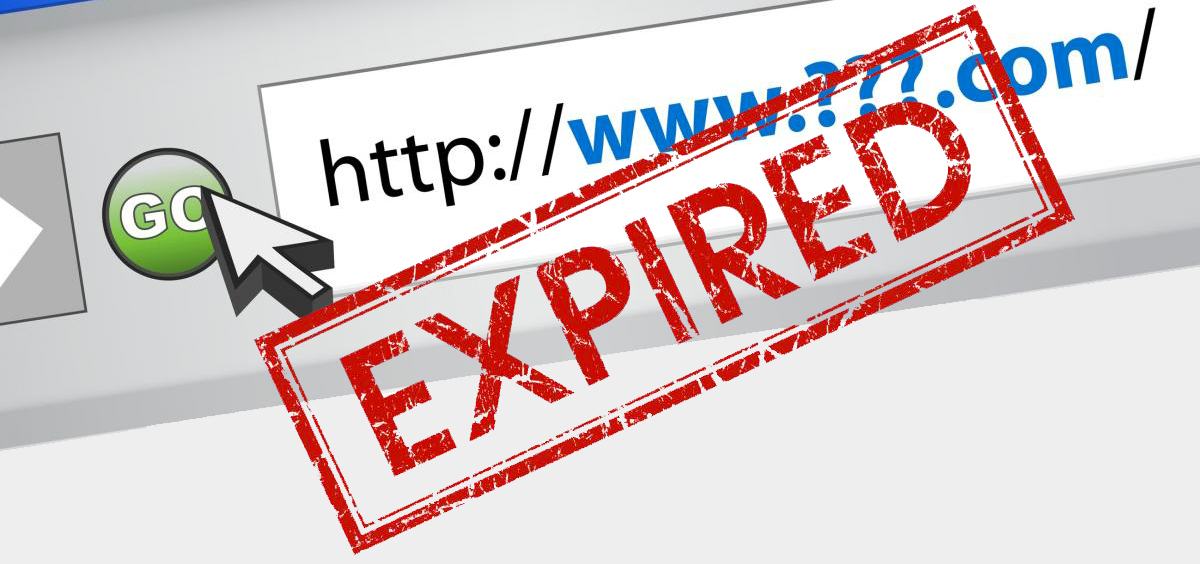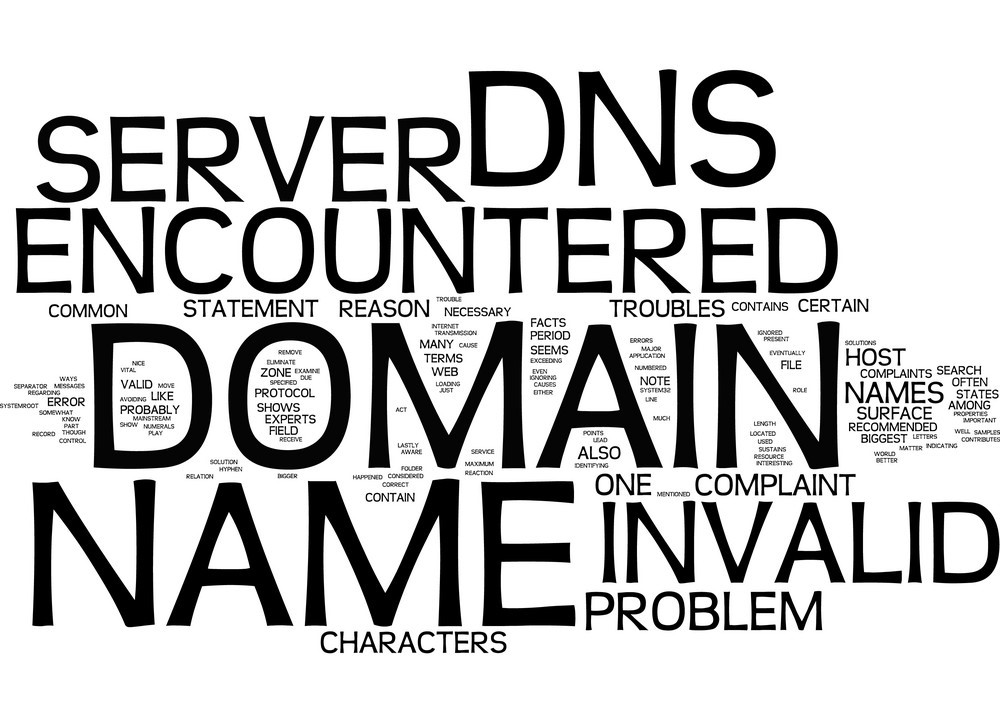Domains Name
1. Registering a Domain Name
CloudWebs makes it easy to register a domain name for your business, project, or brand. Follow the steps below to secure your ideal domain.
✅ Steps to Register a Domain
-
Visit the Domain Search Tool
Navigate to: https://cloudwebs.com.au/domain-names/domain-search/ -
Search for Availability
Enter your preferred domain name and choose an extension (.com.au, .net, .org, etc.). -
Add to Cart
If available, click Add to Cart. If not, explore suggested alternatives. -
Select Add-Ons
Choose extras like WHOIS Privacy, SSL, or email hosting. -
Complete Registration
Sign in or create an account. Proceed to checkout and confirm your purchase.
🖼️ Visual: Domain Registration Process.

2. Transferring a Domain to CloudWebs
You can easily move your domain from another registrar to CloudWebs to consolidate your services.
🔄 Requirements
-
Ensure your domain is unlocked
-
Obtain the EPP/Auth Code from current provider
-
WHOIS email must be active
🔁 Transfer Steps
-
Enter the domain name and EPP/Auth Code
-
Confirm domain ownership via email
-
Wait for confirmation (usually 1–5 days)
🖼️ Visual: Domain Transfer Flow


Steps to transfer a domain from a previous registrar to CloudWebs.
3. Managing Your Domain
Key Management Tools via cPanel or CloudWebs Dashboard:
-
Renew your domain
-
Update contact information
-
Enable/disable WHOIS Privacy
-
Manage DNS settings
-
Lock/unlock domains for security
🔐 Tip: Enable Auto-Renew to avoid domain expiry.
4. DNS Management
DNS (Domain Name System) allows you to point your domain to a web server or email service.
Key Records You Can Manage:
| Record Type | Function |
|---|---|
| A Record | Points to IP address of a website |
| CNAME | Alias for another domain |
| MX | Mail exchange records for email hosting |
| TXT | Text records for SPF, DKIM, verification |
| NS | Name servers for your hosting provider |
🖼️ Diagram: DNS Record Setup Example



Example of A, MX, and CNAME record setup for a CloudWebs domain.
5. Using Subdomains & URL Redirection
➕ Subdomains
Create subdomains like blog.yourdomain.com or shop.yourdomain.com for different parts of your site.
Steps to Create a Subdomain:
-
Log into your cPanel
-
Navigate to Domains > Subdomains
-
Enter your desired prefix and choose root domain
-
Click Create
🔁 URL Redirection
Forward traffic from one domain or subdomain to another.
Types of Redirects:
-
301: Permanent Redirect
-
302: Temporary Redirect
Manage this under cPanel > Domains > Redirects
6. Common Domain Issues & Troubleshooting
| Issue | Solution |
|---|---|
| Domain not resolving | Check DNS settings, allow 24–48 hrs for propagation |
| WHOIS Privacy not enabled | Enable from dashboard under “Domain Settings” |
| Can’t transfer domain | Verify domain is unlocked and correct EPP code used |
| Domain expired | Renew immediately or contact support for recovery |
💡 Use the CloudWebs Dashboard for real-time domain status updates.
✅ Summary Checklist
-
✔️ Use domain search to check availability
-
✔️ Register or transfer domains via the dashboard
-
✔️ Manage DNS records directly from cPanel
-
✔️ Create subdomains or redirects easily
-
✔️ Renew domains before expiry to avoid downtime
🆘 Need More Help?
Contact CloudWebs Support or use our AI assistant Tayla.AI available 24/7 in the dashboard.