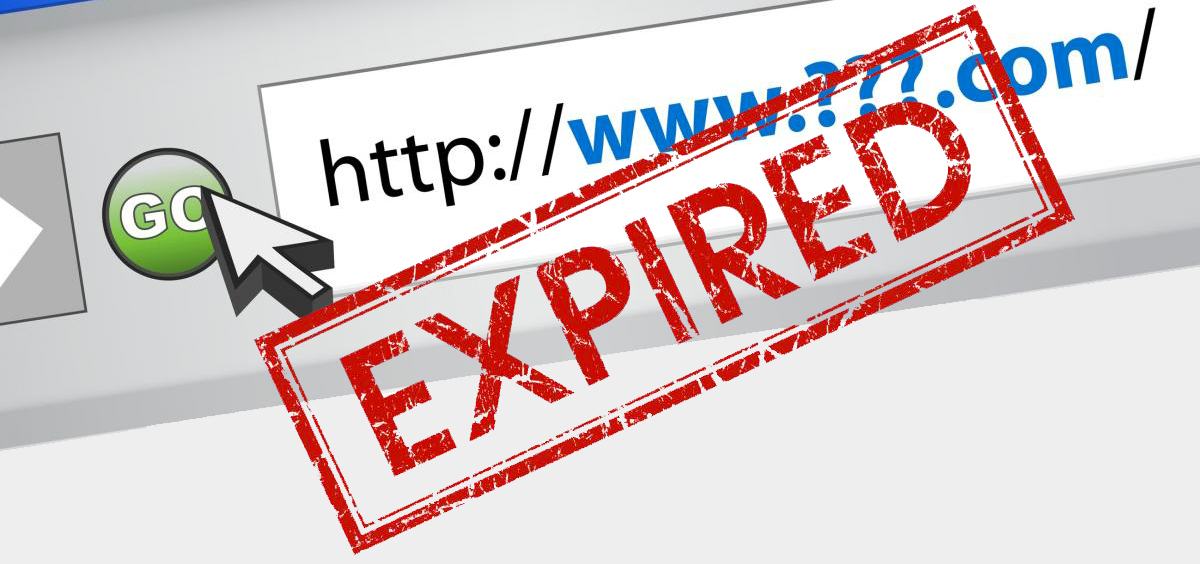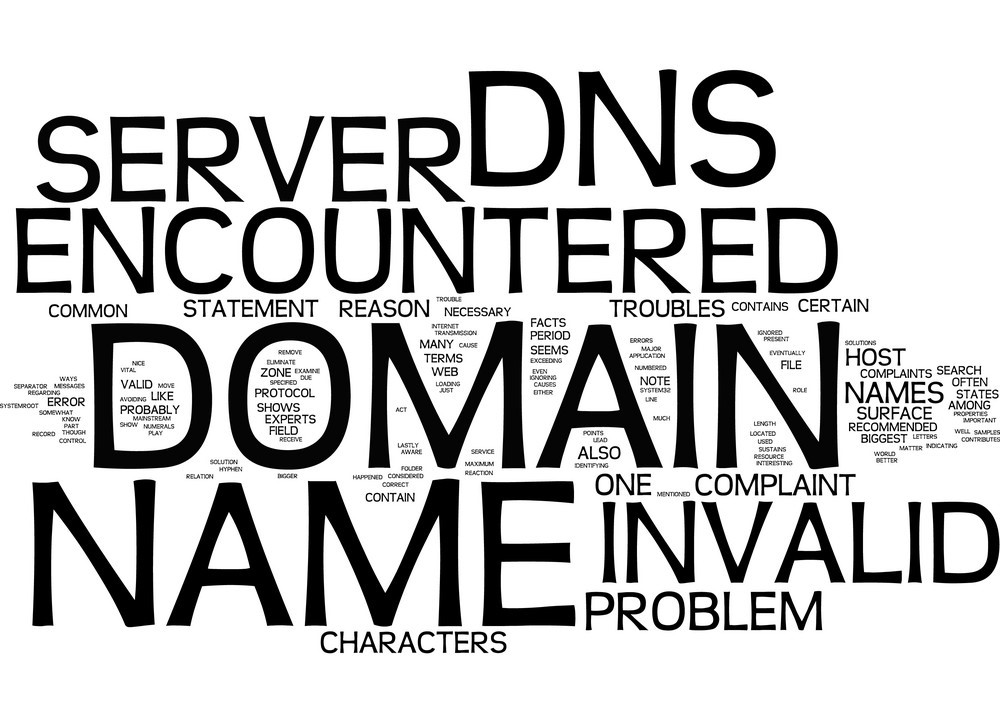SSL & Security
1. Overview of SSL Certificates
An SSL certificate (Secure Sockets Layer) secures your website with HTTPS encryption. It protects data transferred between your visitors and your server, builds trust, and is essential for SEO rankings and compliance (e.g., PCI-DSS).
🔐 Types of SSL Certificates Offered by CloudWebs:
| Certificate Type | Description | Ideal For |
|---|---|---|
| Free SSL (Let’s Encrypt) | Auto-issued with most hosting plans | Blogs, portfolios, small sites |
| Standard SSL | Domain Validation (DV), issued in minutes | Business sites, landing pages |
| Wildcard SSL | Secures primary domain and all subdomains | Multi-section sites, agencies |
| EV SSL | Extended Validation, shows business name in browser bar | eCommerce, financial platforms |
✅ All SSLs are compatible with Linux, Windows, and Cloud Hosting plans.
2. How to Install SSL via CloudWebs Dashboard
🔧 Installing Free or Purchased SSL:
-
Log in to CloudWebs Dashboard
-
Go to My Services > Hosting > Manage
-
Under Security, click SSL Management
-
Click Install SSL (auto or manual)
-
For manual:
-
Upload CSR (Certificate Signing Request)
-
Paste certificate body and private key
-
-
Click Activate
⚙️ Free SSLs auto-renew every 90 days if DNS and hosting remain valid.
🖼️ Visual: SSL Installation Panel
SSL manager view showing free and premium certificate options.
3. Enforcing HTTPS Site-Wide
Once installed, you should force all visitors to use HTTPS to secure every page.
📄 Enable HTTPS Redirect in cPanel:
-
Access cPanel > Domains
-
Toggle Force HTTPS Redirect next to your domain
🛡️ Alternatively, add
.htaccessrules for custom redirects.
Example .htaccess rule:
4. DNS Configuration for SSL Activation
If your domain is hosted elsewhere, you’ll need to point it correctly for SSL to validate.
🌐 Required DNS Records:
| Record Type | Hostname | Value |
|---|---|---|
| A Record | @ or yourdomain.com | IP address of CloudWebs server |
| CNAME | www | yourdomain.com |
Allow 15–30 minutes for DNS propagation.
5. Understanding Browser Padlock Status
🔍 Padlock Indicator Reference:
| Icon Type | Meaning | Action Required |
|---|---|---|
| 🔒 Green Padlock | Site is fully secured | No action needed |
| ⚠️ Yellow Warning | Mixed content (some insecure elements) | Update HTTP resources to HTTPS |
| ❌ Red Warning | Certificate invalid or expired | Renew or reinstall SSL |
💡 Use browser dev tools or SSL checkers (e.g., SSL Labs) for diagnosis.
6. Advanced Security Tools (Included in Hosting)
🧰 Available Tools:
| Tool Name | Function |
|---|---|
| ModSecurity | Application firewall blocks common web exploits (enabled by default) |
| IP Blocker | Restrict access from abusive IP addresses |
| Hotlink Protection | Prevents other sites from embedding your images |
| Leech Protection | Stops password sharing in member areas |
| Two-Factor Authentication (2FA) | Extra layer for cPanel or WordPress logins |
🖼️ cPanel Security Tools Overview
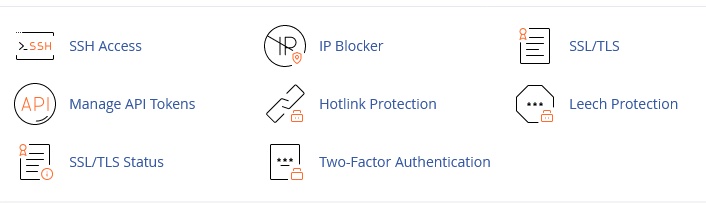
Key security modules available within standard hosting plans.
7. SSL Troubleshooting Guide
| Issue | Resolution |
|---|---|
| SSL not showing on browser | Verify DNS, allow time for propagation |
| Mixed content error | Update embedded media and links to use HTTPS |
| Free SSL installation failed | Check domain points to CloudWebs IP or use manual method |
| Premium SSL expired | Renew manually through Dashboard > SSL Management |
✅ Summary Checklist
-
✔️ Use free or premium SSL to secure your site
-
✔️ Install and renew SSL via CloudWebs dashboard or cPanel
-
✔️ Enforce HTTPS and fix mixed content warnings
-
✔️ Enable security tools like ModSecurity, IP Blocker, 2FA
-
✔️ Monitor padlock and renew certificates before expiry
🆘 Need Help?
Use the SSL Wizard in your CloudWebs Dashboard or contact our support team for guided installations. Tayla.AI can also assist in diagnosing SSL issues in real time.