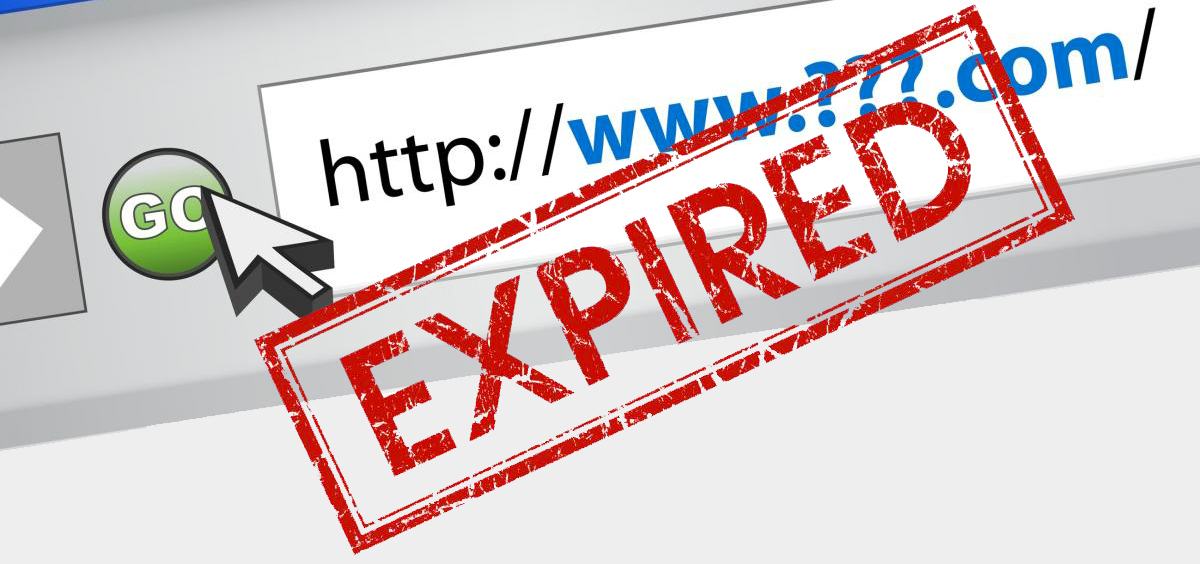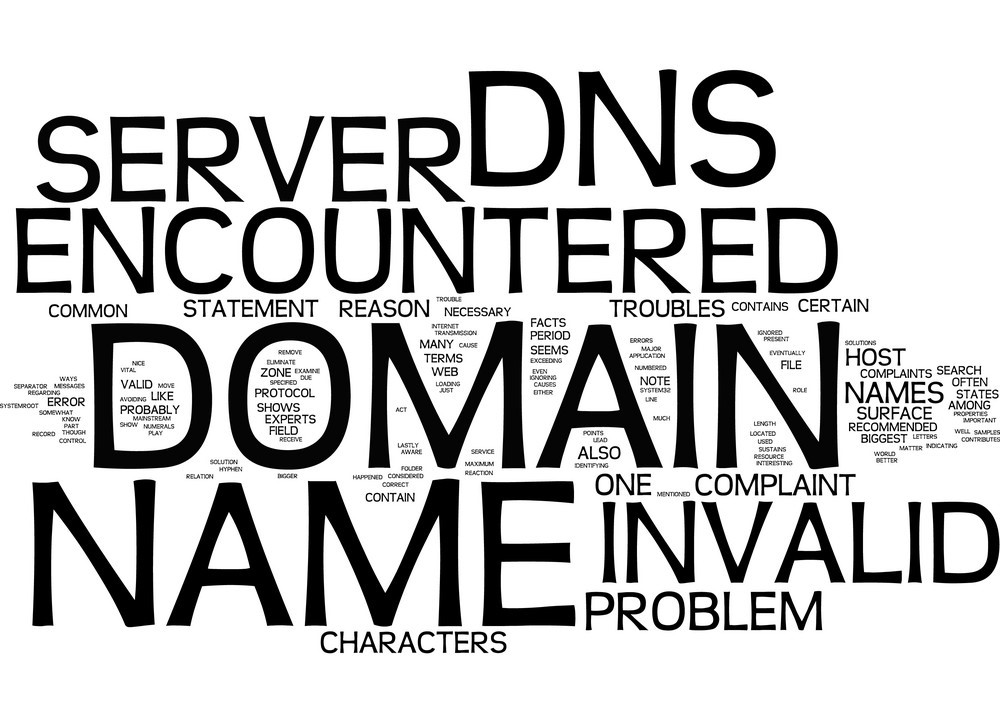eCommerce Setup (Website Builder & WordPress)
1. Overview of eCommerce on CloudWebs
CloudWebs supports flexible eCommerce website creation via:
-
CloudWebs Website Builder (with eCommerce add-on)
-
WordPress + WooCommerce Hosting
Both allow you to sell products, accept payments, manage orders, and customize your storefront — all hosted on secure Australian servers.
2. Option 1: Using the CloudWebs Website Builder
The built-in Website Builder includes drag-and-drop tools to build a store with no coding.
🛠️ How to Launch an Online Store (Builder):
-
Login to CloudWebs Dashboard
-
Go to My Services > Website Builder > Launch
-
Select a template or use the AI Site Generator
-
Click Add Store or enable eCommerce Mode
-
Add:
-
Product listings
-
Prices and images
-
Inventory quantity
-
Shipping settings
-
-
Set up a payment method:
-
Stripe, PayPal, or manual bank transfer
-
-
Publish your site
🛒 Key Features:
| Feature | Description |
|---|---|
| Product Categories | Organize items into collections |
| Coupon Codes | Create discount codes with expiry dates |
| Shipping Zones | Define rates by location |
| Tax Configuration | Include/exclude tax by region |
| Order Notifications | Automatic customer email confirmations |
💳 You can test your checkout before going live using “Sandbox” mode.
3. Option 2: WordPress with WooCommerce
CloudWebs’ WordPress Hosting supports WooCommerce for advanced eCommerce needs.
⚙️ Setup Steps (via cPanel & Softaculous):
-
Access cPanel > Softaculous > WordPress > Install
-
After install, login to
yourdomain.com/wp-admin -
Navigate to Plugins > Add New > WooCommerce
-
Click Install and Activate
-
Complete the WooCommerce setup wizard:
-
Store location
-
Currency
-
Product types (physical, digital, bookings, etc.)
-
Payment options (PayPal, Stripe, bank transfer)
-
-
Customize your shop using Appearance > Themes
🧰 Recommended WooCommerce Plugins:
| Plugin Name | Function |
|---|---|
| WooCommerce PDF Invoices | Generates invoices for each order |
| Stripe for WooCommerce | Adds credit card payments |
| Booster for WooCommerce | Shipping, tax, currency tools |
| MailPoet | Email marketing integration |
🧠 Tayla.AI can recommend plugins based on your store type or goals.
4. Connecting a Domain to Your Store
If your store is on a subdomain or builder URL, connect your domain:
-
Go to Dashboard > Domains > Manage DNS
-
Point your A record to the store’s IP address
-
Enable SSL via cPanel > SSL/TLS Manager
-
Force HTTPS in your site settings
5. Managing Orders and Inventory
From your eCommerce dashboard:
-
View orders
-
Print invoices
-
Mark orders as shipped or cancelled
-
Set low-stock alerts
-
Export order data as CSV or Excel
6. Payment Gateway Tips
-
✅ Use Stripe for card payments
-
✅ Use PayPal Business for quick setup
-
✅ Always test in Sandbox mode before accepting live payments
-
🔒 Make sure your SSL is active and HTTPS is enforced
7. Troubleshooting Common eCommerce Issues
| Issue | Fix |
|---|---|
| Checkout not working | Verify SSL, gateway credentials, and enable HTTPS |
| Product images not showing | Re-upload in JPEG/PNG, check file permissions |
| Orders not sending email | Check admin email under settings, and test SMTP |
| Prices or currency not updating | Clear cache or adjust region-specific tax settings |
| Shipping not displaying | Ensure zones and rates are configured under Shipping Settings |
✅ Summary Checklist
-
✔️ Use Builder or WordPress/WooCommerce to create your store
-
✔️ Set up products, shipping, and tax rules
-
✔️ Enable Stripe or PayPal with proper test/live keys
-
✔️ Connect your domain and ensure SSL is active
-
✔️ Monitor orders, stock, and revenue from the dashboard
-
✔️ Use Tayla.AI or Support for plugin suggestions or issue resolution
🆘 Need Help?
For store setup, migration, or plugin conflicts, contact:
📨 support@cloudwebs.com.au
Or ask Tayla.AI in your dashboard for AI-guided help.