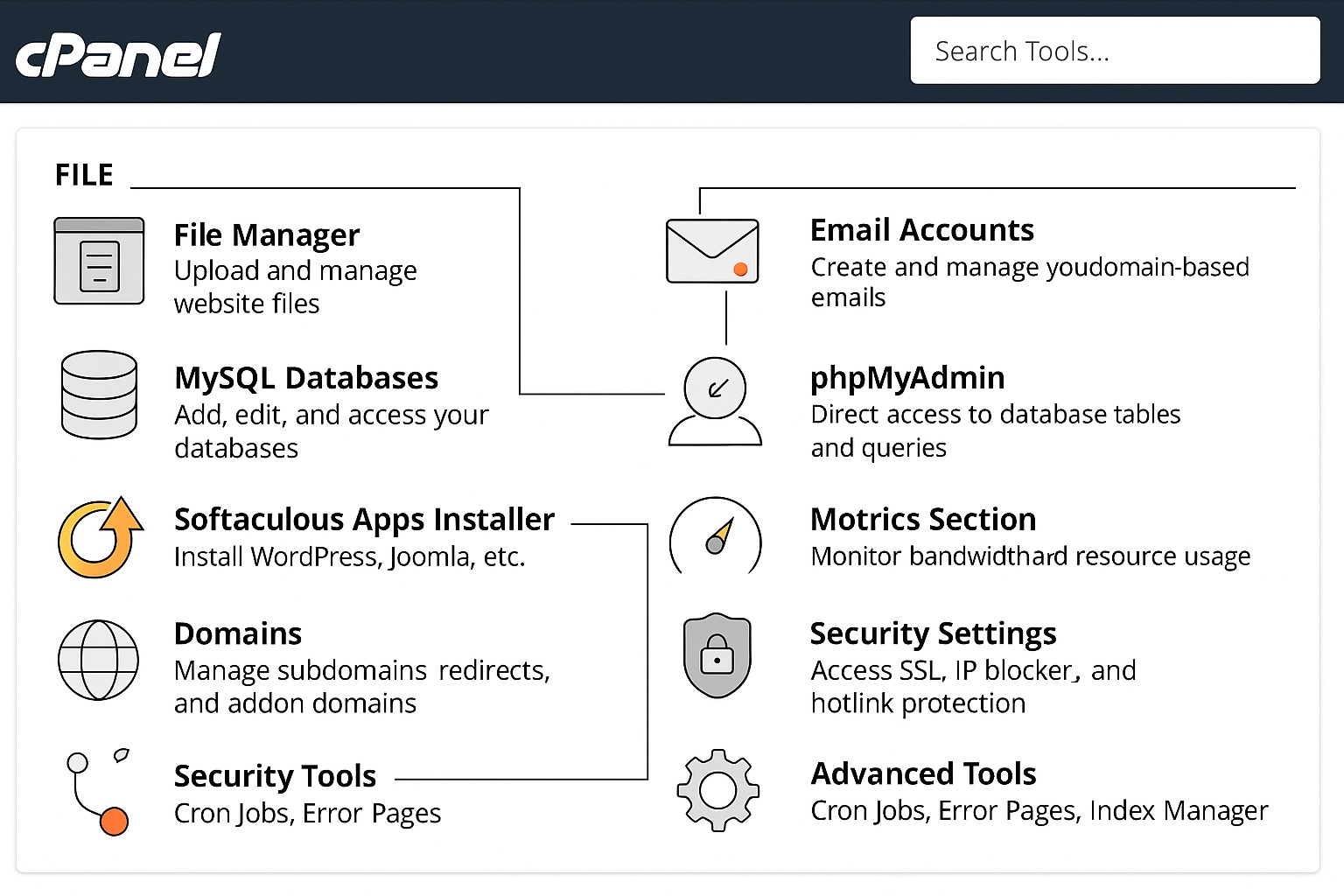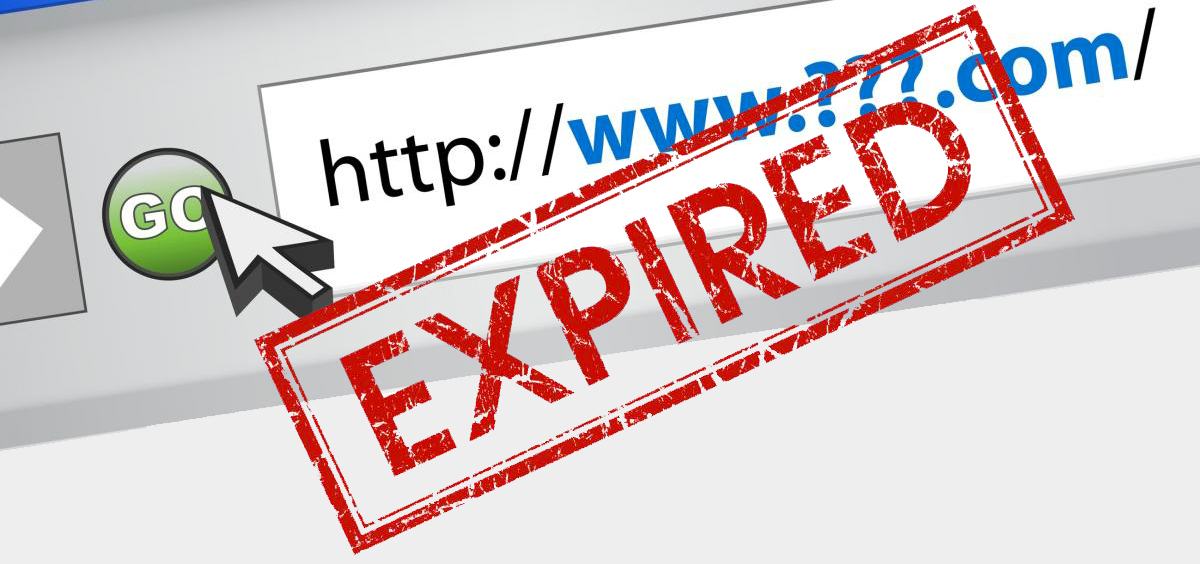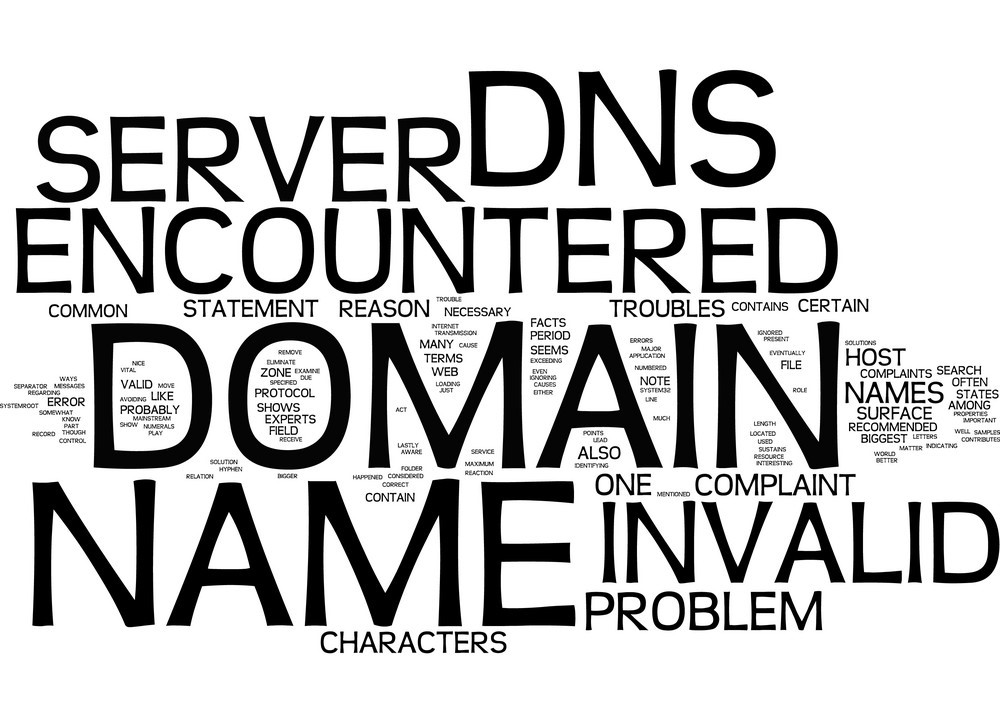Web Hosting
1. Overview of Web Hosting Plans
CloudWebs offers flexible web hosting solutions suitable for individuals, startups, and growing businesses. Whether you’re running a simple website or a dynamic web application, we’ve got hosting to match.
🖥️ Hosting Types Available:
| Hosting Type | Description |
|---|---|
| Linux Hosting | Best for PHP, MySQL, WordPress, Joomla, Drupal, etc. |
| Windows Hosting | Ideal for ASP.NET, MSSQL, and Windows-specific applications |
| cPanel Hosting | Industry-standard dashboard for managing sites, emails, and files easily |
| Reseller Hosting | Sell hosting under your own brand with our white-label partner options |
2. How to Set Up Hosting (Step-by-Step)
🎯 Setting Up Your Hosting Account
-
Log into CloudWebs Dashboard
👉 https://cloudwebs.com.au/login -
Select a Hosting Plan
Choose a hosting type (Linux/Windows) that suits your website needs. -
Assign a Domain
Select an existing CloudWebs domain or enter a new one. -
Provisioning
The system will auto-assign resources and credentials. -
Access cPanel or Plesk
Use the dashboard shortcut to access your control panel.
🖼️ Visual: Hosting Setup Flow
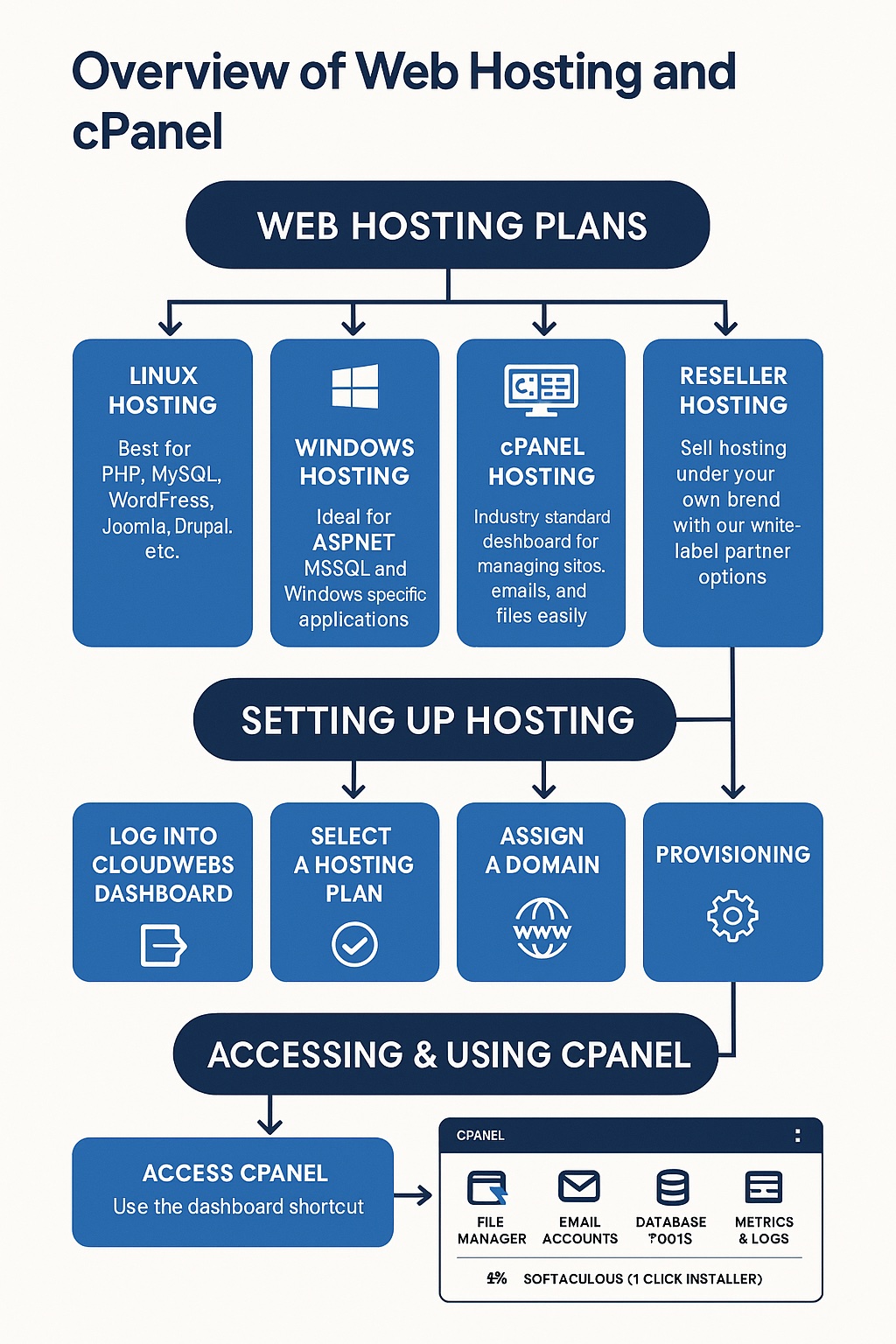
A simplified flowchart showing the steps from signup to cPanel access.
3. Accessing & Using Your Control Panel
🔧 For Linux Hosting: cPanel
Features include:
-
File Manager
-
Email Accounts
-
Database Tools
-
Metrics & Logs
-
Softaculous (1-click installer)
Login:
From Dashboard → My Services > Hosting > Manage > Access cPanel
🖥️ UI Illustration: Sample cPanel View
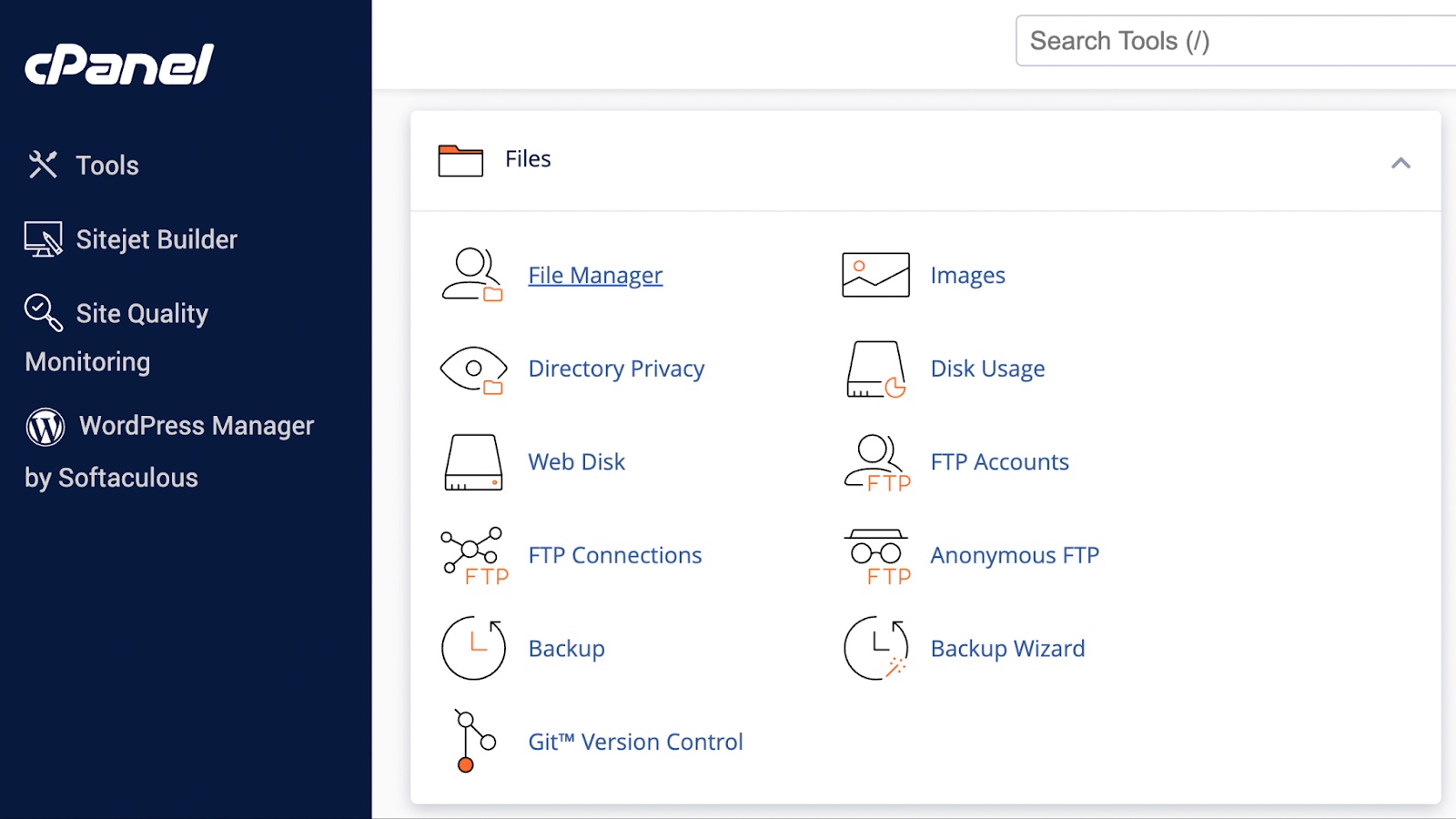
Common sections of cPanel dashboard with labels.
4. Uploading Files (File Manager / FTP)
📁 Option 1: Using File Manager (Browser-based)
-
Go to Files > File Manager in cPanel
-
Navigate to
/public_html -
Click Upload to add website files
📤 Option 2: Using FTP (File Transfer Protocol)
-
FTP Host: ftp.yourdomain.com
-
Username: same as cPanel login
-
Password: your cPanel password
-
Port: 21
Recommended clients: FileZilla, Cyberduck, WinSCP
🖼️ FTP
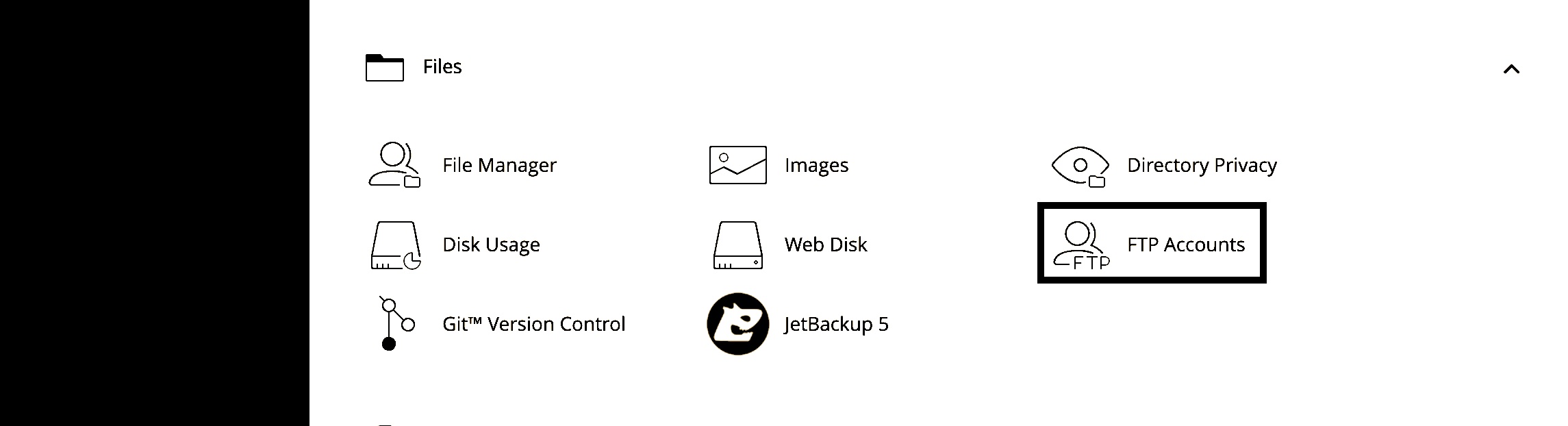
5. Managing Databases
💾 MySQL & phpMyAdmin
To create and manage databases:
-
Go to Databases > MySQL® Databases
-
Create a new database and user
-
Assign user privileges
-
Use phpMyAdmin to view, edit, or import SQL files
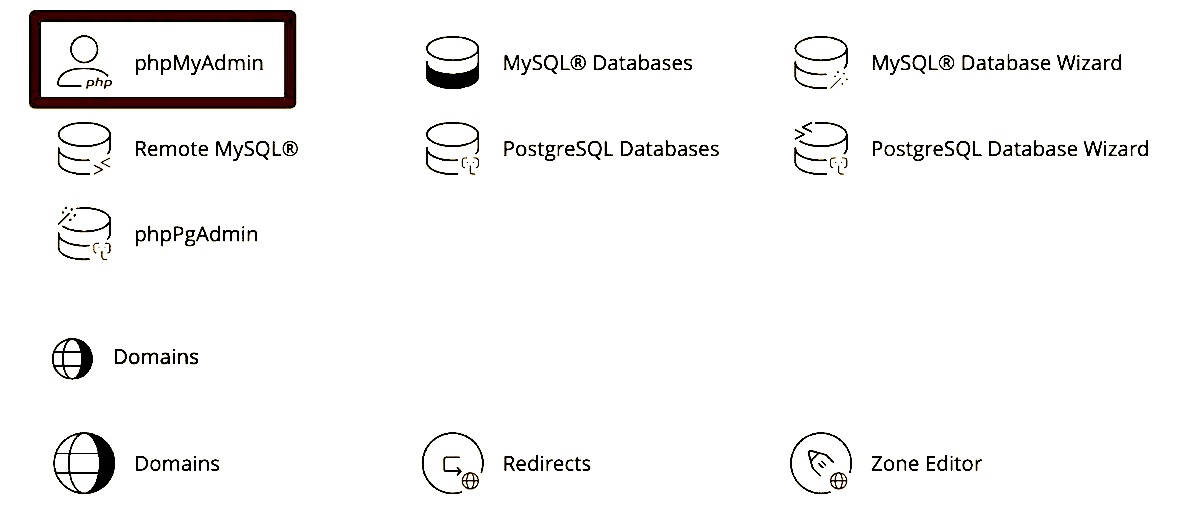
6. Creating Email Accounts (Optional Add-On)
If email is bundled with your hosting:
-
Go to Email > Email Accounts
-
Click Create
-
Set mailbox name, domain, and password
-
Access email via Webmail, or configure in Outlook/Thunderbird
7. Understanding Hosting Limits
| Resource | Linux Plan Example |
|---|---|
| Storage Space | 10GB – 100GB+ |
| Monthly Bandwidth | Unmetered |
| Databases | Unlimited |
| Email Accounts | Varies by plan |
| PHP Version | Selectable (v5.6 to v8.x) |
⚠️ To optimize performance, monitor usage in your cPanel dashboard under “Metrics”.
8. Troubleshooting Common Hosting Issues
| Issue | Solution |
|---|---|
| Site not loading | Check DNS, propagation delay, or index file |
| Exceeded bandwidth limit | Upgrade plan or optimize site content |
| File upload errors | Confirm permissions or file size limits |
| cPanel not loading | Clear cache or check firewall settings |
✅ Summary Checklist
-
✔️ Choose Linux or Windows based on technology stack
-
✔️ Use cPanel/Plesk for full hosting control
-
✔️ Upload website via File Manager or FTP
-
✔️ Manage email and databases directly in control panel
-
✔️ Monitor usage and logs regularly
Web Hosting > Accessing & Using Your Control Panel
🖥️ UI Illustration: Sample cPanel Dashboard
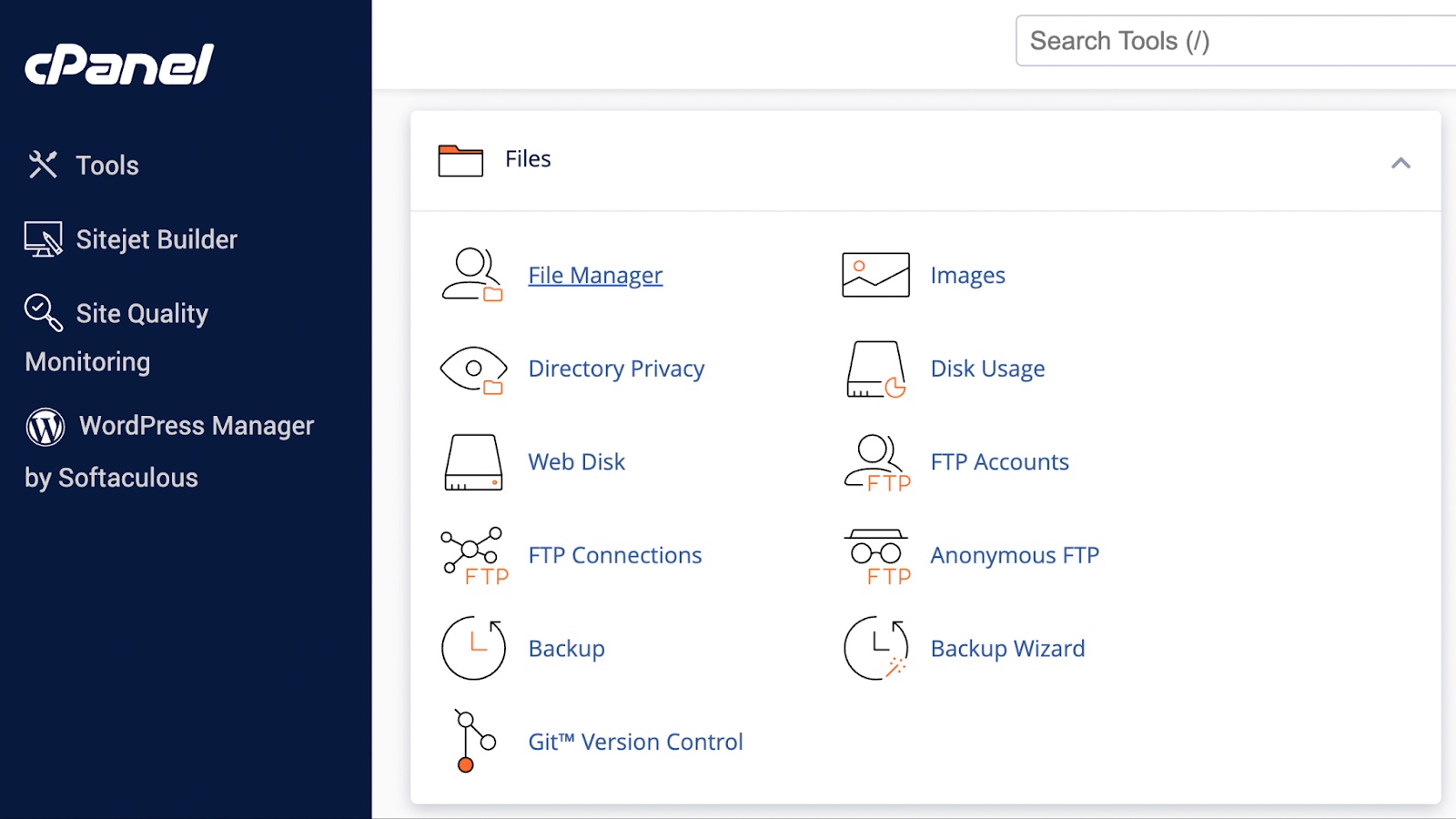
📸 cPanel Overview
-
File Manager – Upload and manage website files
-
Email Accounts – Create and manage domain-based emails
-
MySQL Databases – Add, edit, and access your databases
-
phpMyAdmin – Direct access to database tables and queries
-
Softaculous Apps Installer – Install WordPress, Joomla, etc.
-
Metrics Section – Monitor bandwidth and resource usage
-
Domains – Manage subdomains, redirects, and addon domains
-
Security Settings – Access SSL, IP blockers, and hotlink protection
-
Advanced Tools – Cron Jobs, Error Pages, Index Manager
🆘 Need Help?
Use the Tayla.AI chatbot in your CloudWebs Dashboard or submit a ticket via Support.