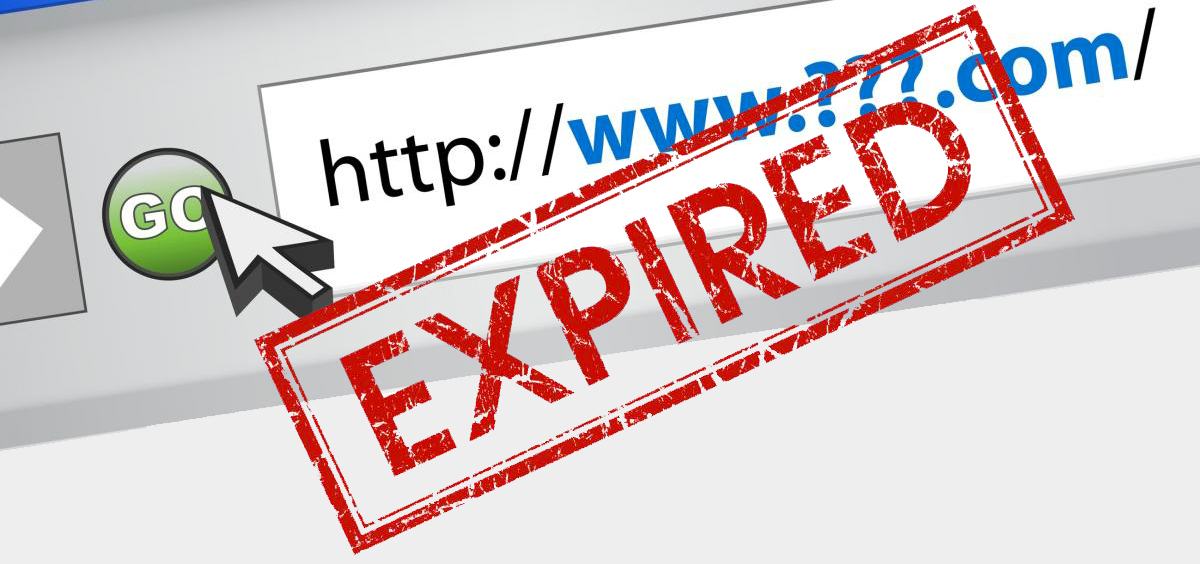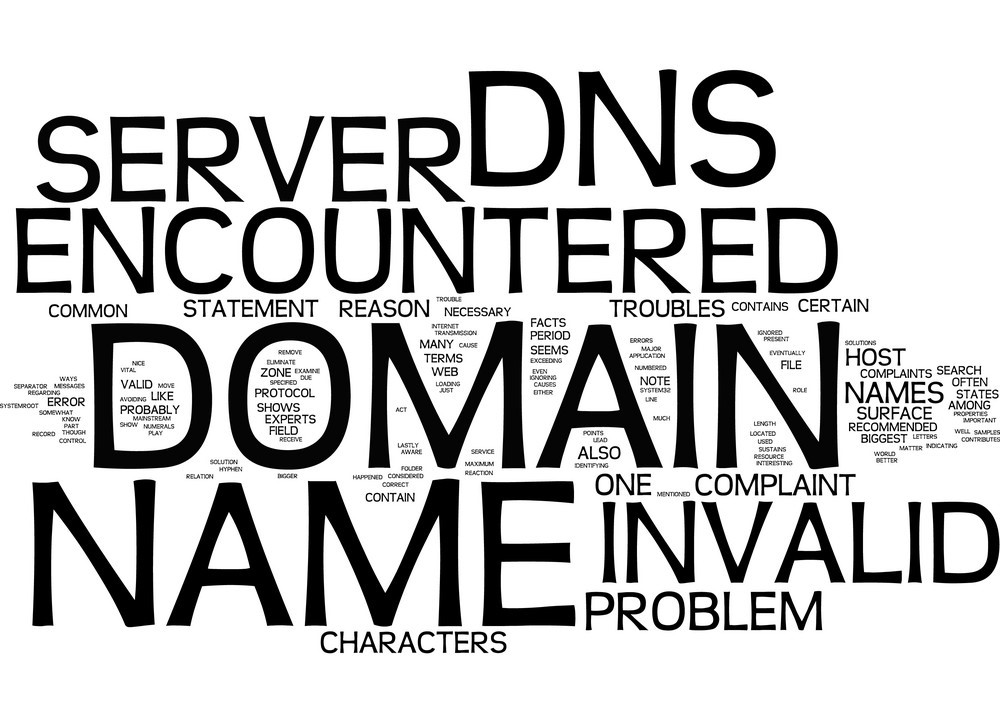Cloud Hosting
1. Overview of Cloud Hosting
CloudWebs Cloud Hosting offers flexible, scalable, and high-performance infrastructure for websites and applications requiring consistent uptime and advanced resource control.
It’s ideal for growing businesses, developers, and eCommerce sites that outgrow shared hosting environments.
🌐 Key Benefits:
| Feature | Description |
|---|---|
| High Availability | Redundant network and server infrastructure |
| Auto-Scaling | Resources scale with traffic demand (RAM, CPU) |
| SSD Storage | Ultra-fast solid-state drives for faster load times |
| Full Root Access (VPS) | Optional root-level control for advanced users |
| Custom Configurations | Choose your OS, PHP version, DB engine, and more |
| Dedicated Resources | No resource sharing with other accounts |
2. Types of Cloud Hosting Plans
CloudWebs offers two primary types of cloud hosting:
| Hosting Type | Best For | Features |
|---|---|---|
| Managed Cloud | SMBs and agencies | Dashboard-based, support-managed infrastructure |
| Self-Managed VPS | Developers and advanced users | Full root access, OS-level configuration |
3. Getting Started with Cloud Hosting
🛠️ Setup Steps:
-
Log in to the CloudWebs Dashboard
-
Go to My Services > Cloud Hosting
-
Choose a plan (CPU, RAM, Storage tiers)
-
Select:
-
Operating System (Linux or Windows)
-
Hosting type (Managed or Self-Managed)
-
-
Assign a domain or hostname
-
Click Provision Server
💡 Your server will be live within minutes. Login credentials are emailed securely.
🖼️ Cloud Hosting Provisioning Flow
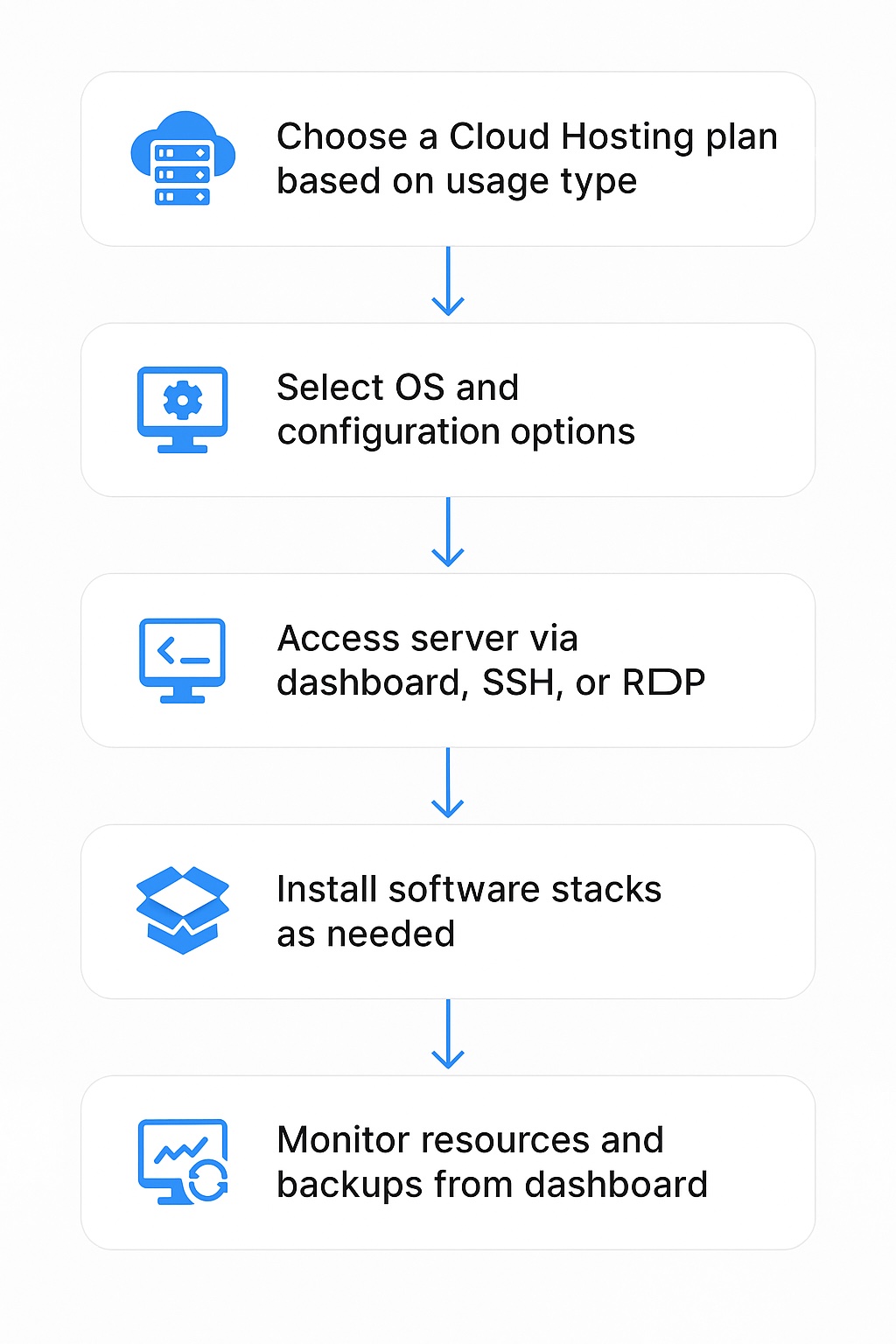
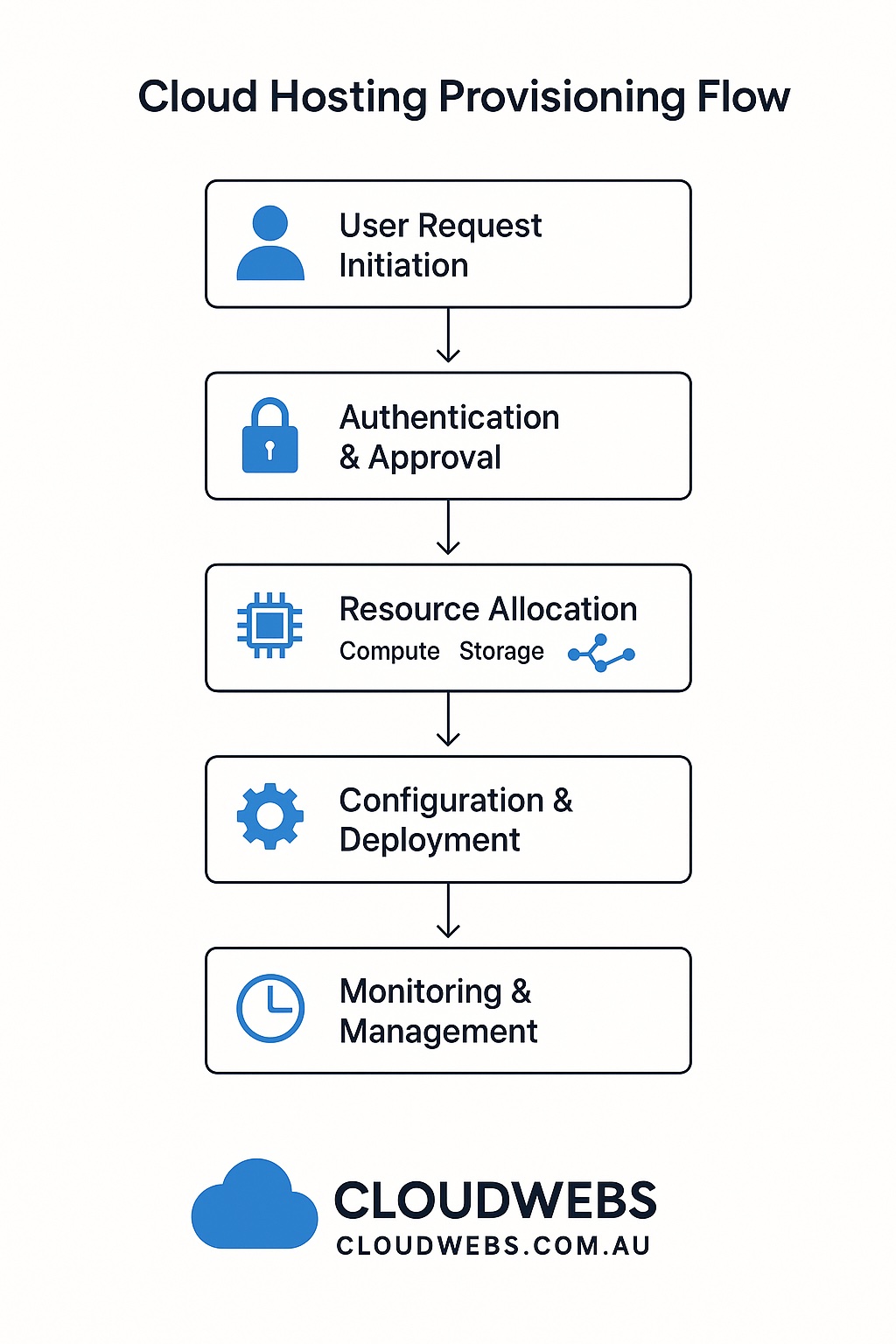
Diagram showing plan selection, OS setup, and provisioning process.
4. Accessing and Managing Your Server
🔐 Access Methods:
| Access Type | Description |
|---|---|
| Dashboard (Managed) | Monitor usage, reboot server, manage backups |
| SSH (Linux) | Secure command-line interface via terminal |
| Remote Desktop (Windows VPS) | Full GUI access for Windows servers |
🔧 Management Options:
-
Restart server
-
Resize storage or RAM
-
Monitor CPU and bandwidth usage
-
Set up automatic backups
-
Configure firewall rules
-
Add SSL certificates
5. Installing Web Services (Apache, NGINX, PHP, etc.)
For self-managed VPS plans, users can install and configure services manually via SSH.
Example: Install LAMP Stack on Ubuntu
🔄 CloudWebs support provides guidance for server stack installation on request.
6. Backup & Restore Options
CloudWebs includes daily snapshot backup options in cloud hosting plans.
🔁 Backup Management:
-
Enable auto-backups from the dashboard
-
Schedule daily/weekly/monthly snapshots
-
Manually trigger a backup before updates
-
Restore from a backup point with one click
7. Monitoring Performance
Use your dashboard to monitor:
-
CPU usage
-
Memory consumption
-
Disk I/O
-
Bandwidth usage
You’ll also receive alerts if your resources approach 80%+ utilization.
📊 Resource graphs are updated in real-time and retained for 30 days.
8. Troubleshooting Cloud Hosting Issues
| Issue | Resolution |
|---|---|
| Server unreachable | Reboot from dashboard or verify DNS |
| SSH login failure | Check IP whitelisting and correct private key |
| High CPU usage | Review active processes or upgrade resources |
| Email not sending from server | Verify SMTP ports are open and not blocked by firewall |
| Service not starting (Apache, etc.) | Restart service or check config files |
✅ Summary Checklist
-
✔️ Choose a Cloud Hosting plan based on usage type
-
✔️ Select OS and configuration options
-
✔️ Access server via dashboard, SSH, or RDP
-
✔️ Install software stacks as needed
-
✔️ Monitor resources and backups from dashboard
-
✔️ Troubleshoot issues with CloudWebs support or Tayla.AI
🆘 Need Help?
Access 24/7 assistance via CloudWebs Support, or use the built-in Tayla.AI chatbot for step-by-step troubleshooting and recommendations.