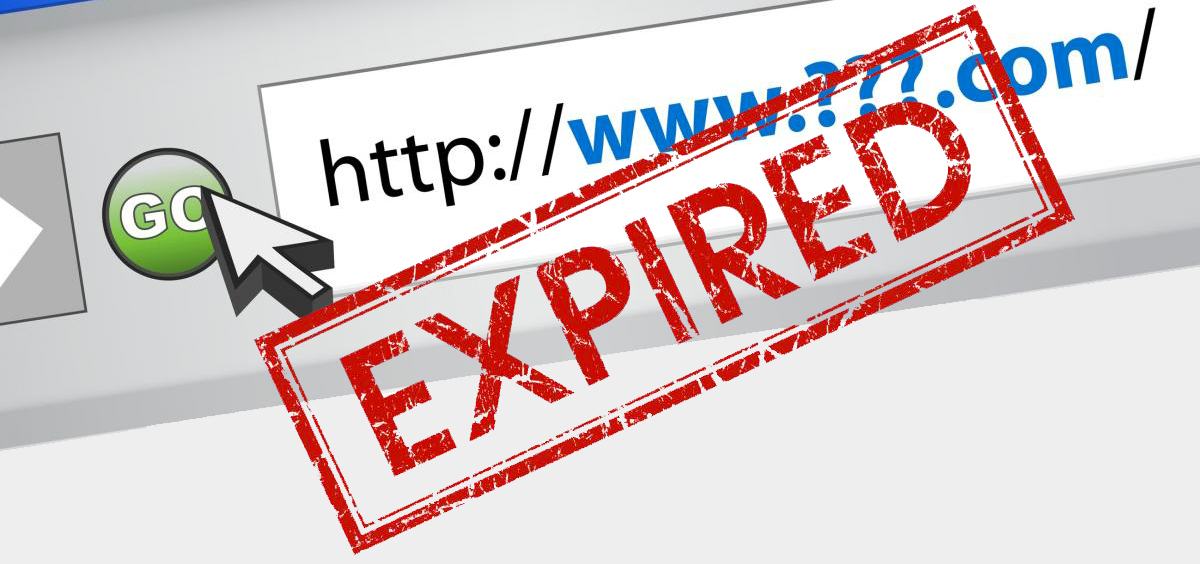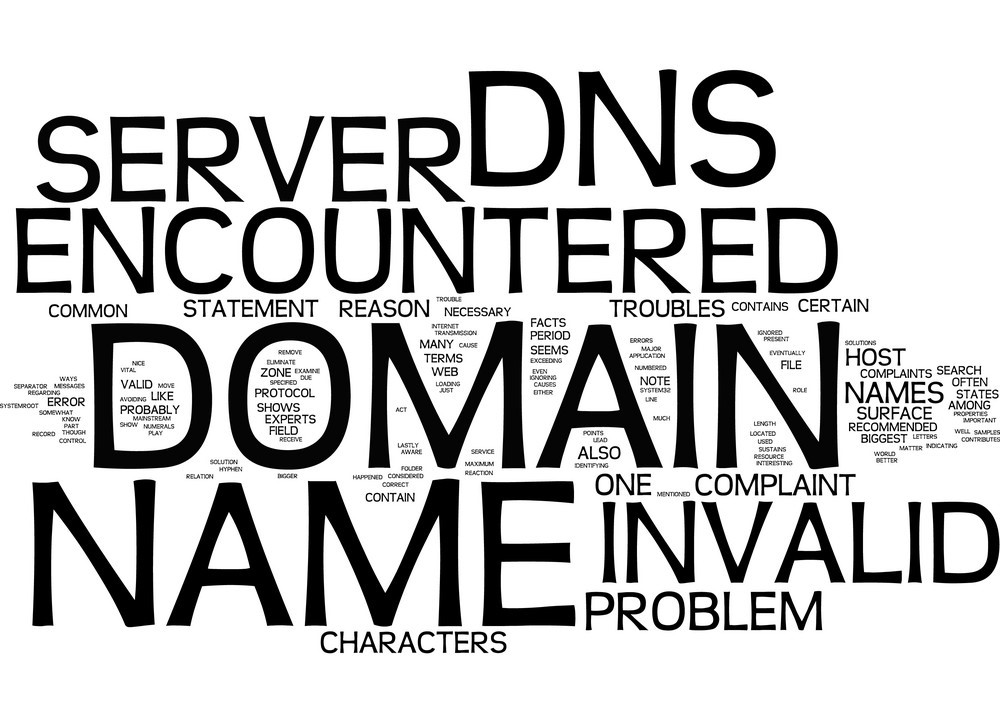Managing Your Account Email Address
1. Verifying Your Email Address (Required Step)
To ensure security and enable proper delivery of account notifications (invoices, renewal reminders, setup details), you must confirm your email address after signing up.
📩 Confirmation Process:
-
After creating your CloudWebs account, you will receive a verification email:
Subject: “Verify Your CloudWebs Email Address” -
Click the confirmation link in the message
-
You’ll be redirected to a success page
⚠️ You must verify your email before activating services or submitting support tickets.
🖼️ Email Verification Sample

Example confirmation message with secure activation link.
2. Changing Your Email Address
You can update your login email in the dashboard — but for security reasons, CloudWebs requires confirmation from the existing (old) email address.
🔄 How to Change Your Email (With Access):
-
Go to Dashboard > Account Settings > Email Address
-
Enter the new email address
-
A confirmation email will be sent to your current (old) address
-
Click the link in the old email to authorize the change
-
Once verified, your login and contact email will be updated
🔐 Why This Is Required:
Email address changes can affect access to:
-
Invoices and billing
-
Hosting credentials
-
Security alerts and login confirmations
-
Domain renewal and transfer approvals
To prevent unauthorized account access, changes are validated through your existing email.
3. Lost Access to Your Old Email?
If you no longer have access to the old email, you’ll need to request a manual change via our support team.
🛠️ How to Request an Email Update:
-
Contact support at support@cloudwebs.com.au
-
Include:
-
Your CloudWebs account name
-
Your current domain or service (for verification)
-
A new email address to be updated
-
If possible, attach ID or a recent invoice copy for proof
-
-
Our team will manually review and complete the change
🔒 This is required for security. Without access to the original email, identity verification is mandatory.
🚫 Common Errors:
| Problem | Solution |
|---|---|
| “Email not confirmed” | Resend confirmation from dashboard > Profile Settings |
| “Link expired” | Click resend or re-login to regenerate the link |
| “Can’t access my old email” | Contact support for manual update with proof of ownership |
✅ Summary Checklist
-
✔️ Confirm your email during account setup
-
✔️ You can update your email if you still have access to the old one
-
✔️ No access to old email? Contact support for manual assistance
-
✔️ Always check your spam or promotions folder for verification emails
-
✔️ Email is your key to billing, domains, hosting, and support services
🆘 Need Help?
If you’re unable to verify or change your email, contact:
📨 support@cloudwebs.com.au
📞 Or use the Tayla.AI chatbot to initiate a secure request