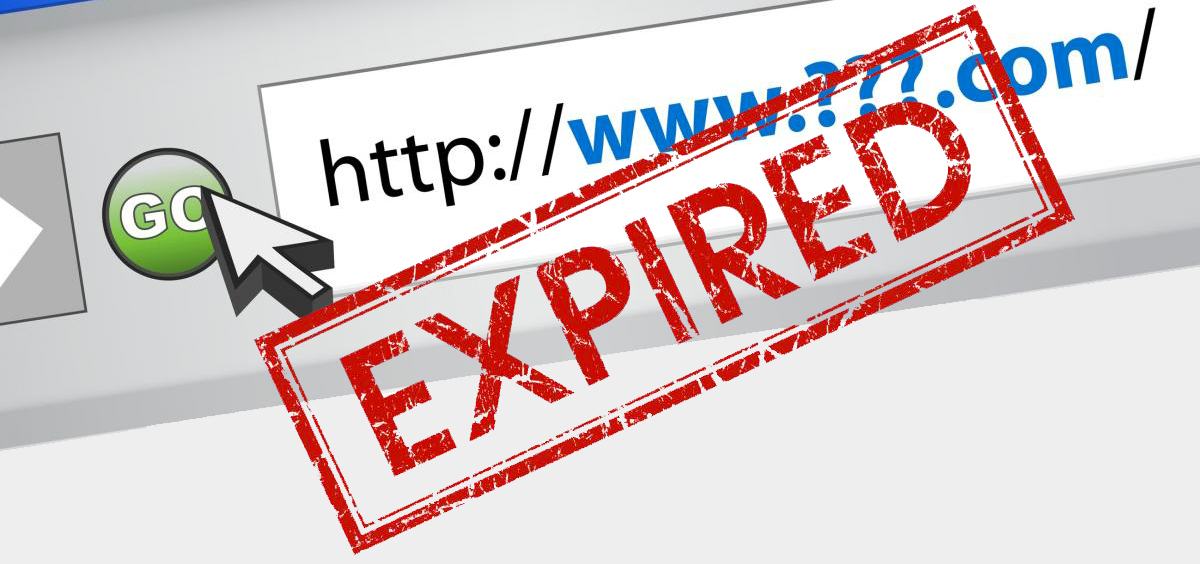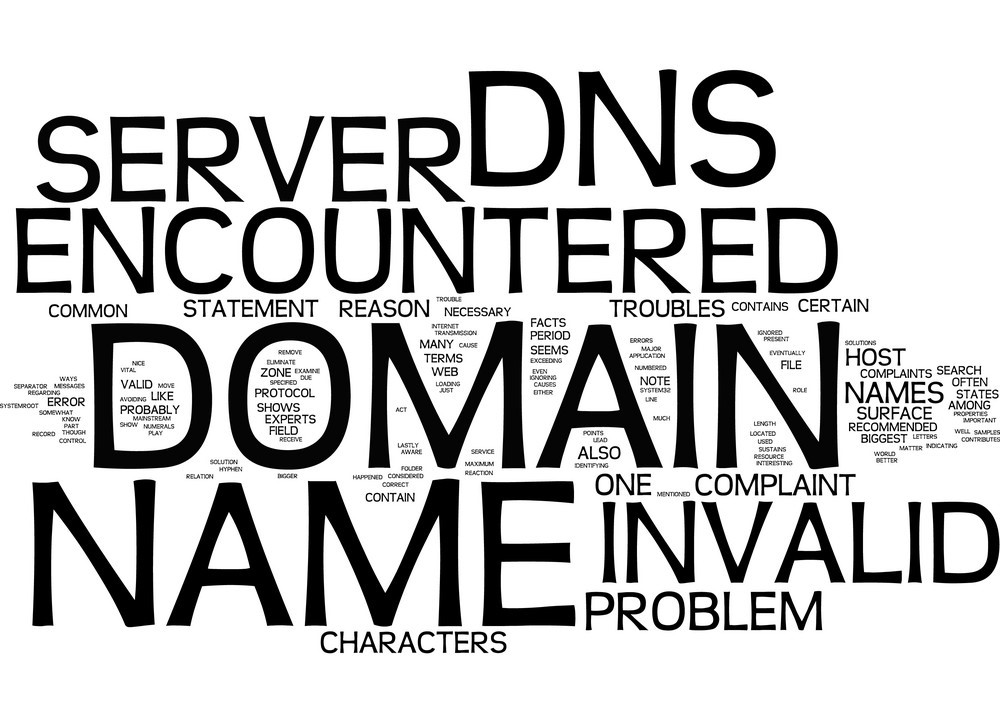Account & Billing
1. Managing Your CloudWebs Account
Every CloudWebs customer has access to a secure client dashboard where they can manage their profile, view services, track billing, and open support tickets.
🔑 Accessing Your Account
-
Visit cloudwebs.com.au/login
-
Enter your registered email and password
-
From your dashboard, you can:
-
View purchased services
-
Update contact and billing information
-
Download invoices
-
Access hosting, email, and domain tools
-
🔒 All account areas are protected by SSL and optional 2FA.
2. What Happens After You Purchase a Product
📬 Order Confirmation & Welcome Emails
Once you complete a purchase (domain, hosting, SSL, etc.), you will automatically receive a series of emails from CloudWebs.
| Email Type | When Sent | Description |
|---|---|---|
| Order Confirmation | Immediately after payment | Summary of your order |
| Invoice (PDF) | Immediately after order | Tax invoice attached in PDF format |
| Product Activation Email | Within 1–5 minutes after provisioning | Login credentials, control panel info |
| Service Setup Instructions | Within 15 minutes | Getting started links and setup guidance |
🖼️ Sample Order Confirmation Email

3. Email Delivery – Check Your Spam or Promotions Folder
⚠️ Some customers may not see our emails in their inbox immediately.
🔍 Always Check:
-
Spam/Junk folder
-
Promotions tab (for Gmail users)
-
Blocked senders list or email rules
📧 Why Emails May Go to Spam:
| Reason | Explanation |
|---|---|
| Free email service filters | Gmail, Yahoo, and Outlook often filter system-generated emails |
| Email client spam heuristics | Aggressive spam filtering based on keywords or formatting |
| Missing SPF/DKIM on recipient end | Recipient’s server can’t verify sender authenticity |
| Bulk email detection | Identical emails sent to many users are flagged as marketing |
🛠️ Troubleshooting Tips for Customers
-
Add CloudWebs to your safe senders list:
Addnoreply@cloudwebs.com.auto your contacts -
Mark the email as “Not Spam”
This helps future emails reach your inbox -
Whitelist in your email client settings
Create a filter to always allow messages from our domain -
Still can’t find your email?
Contact support or re-send your invoice from the dashboard
4. Billing and Invoices
🧾 Invoice Details:
-
Format: PDF
-
Includes: ABN, itemized list, payment method, GST breakdown
-
Available from: Dashboard > Billing > Invoices
📤 How to Access or Re-Send Invoices:
-
Go to Billing > Invoices in your dashboard
-
Click Download to retrieve a copy
-
Use Email Invoice to resend it to your inbox
📧 Invoices are sent to the account email address provided during registration.
🔁 Payment & Renewal Cycles
| Product Type | Billing Cycle Options | Auto-Renewal |
|---|---|---|
| Domain Registration | 1–10 years | Enabled by default |
| Web Hosting | Monthly, Yearly | Configurable |
| SSL Certificates | 1–2 years | Renewal reminders sent |
| Email Hosting | Monthly, Quarterly, Annually | Optional |
💡 You’ll receive renewal notices 14 days before expiry.
5. Updating Billing Information
-
Log in to the dashboard
-
Navigate to Account > Billing Details
-
Update:
-
Credit/debit card
-
Billing address
-
Company name (if applicable)
-
-
Save changes — new billing info is applied on next renewal
🏦 We use encrypted PCI-compliant systems for secure billing.
6. Failed Payments & Account Suspension
If your payment fails:
-
You will receive email alerts and a dashboard notification
-
CloudWebs gives a 7-day grace period before suspension
-
After 7 days, service access may be limited or suspended
-
Renewal is re-attempted up to 3 times before final closure
✅ Summary Checklist
-
✔️ Login to dashboard to manage your account
-
✔️ Expect confirmation, credentials, and invoice emails after purchase
-
✔️ Always check spam/promotions if emails are missing
-
✔️ Download invoices or resend them anytime
-
✔️ Update billing info to prevent service interruptions
-
✔️ Use Tayla.AI or live chat for billing support
🆘 Need Help?
For billing or invoice issues, contact the CloudWebs Billing Support Team, or ask Tayla.AI via your dashboard.