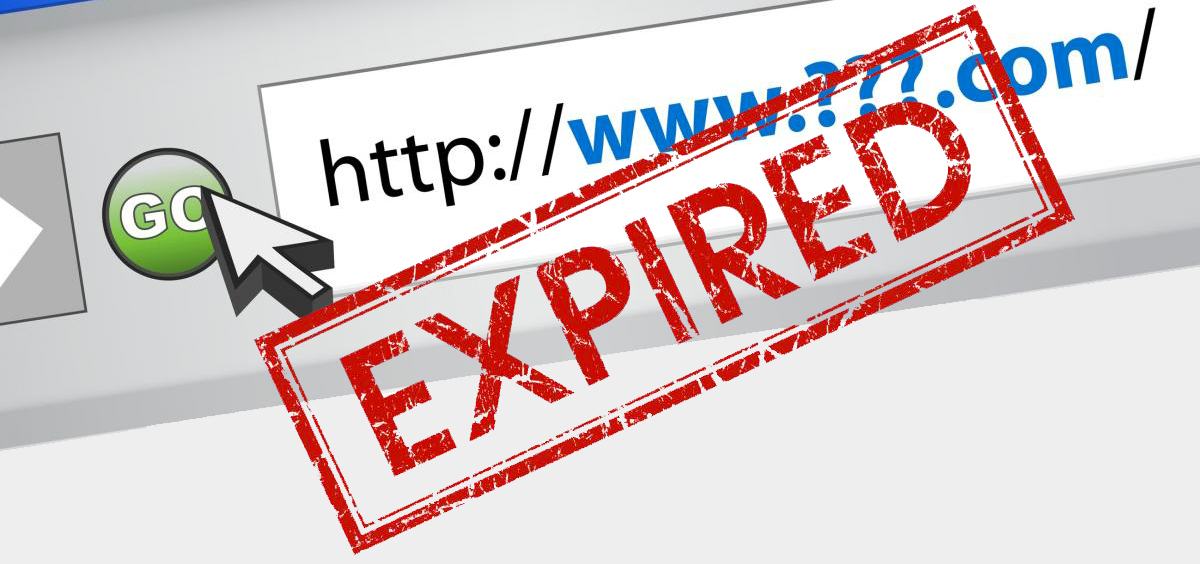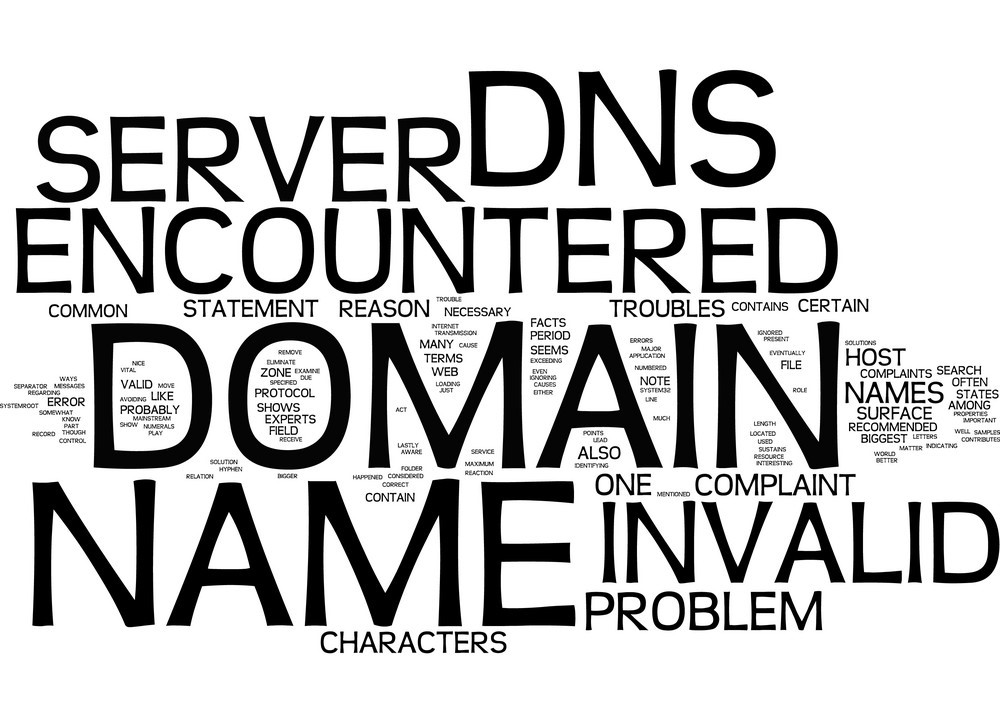WordPress Hosting
1. Overview of WordPress Hosting
CloudWebs offers optimized WordPress Hosting designed for performance, security, and ease of use. Ideal for blogs, portfolios, business websites, and WooCommerce stores, our WordPress plans combine high-speed infrastructure with dedicated management tools.
⚙️ Key Features:
| Feature | Description |
|---|---|
| 1-Click WordPress Installer | Launch your WordPress site in seconds |
| Optimized Servers | Faster load times with SSD storage, caching, and PHP 8.x |
| Staging Environment | Test changes before going live |
| Auto Updates | Core, theme, and plugin updates handled automatically |
| Daily Backups | Automated backups for peace of mind |
| Security Hardening | Built-in firewalls, malware scan, and login protection |
2. Setting Up a WordPress Site
You can install WordPress manually or via our one-click tool in cPanel.
⚡ Quick Setup via Softaculous:
-
Log in to CloudWebs Dashboard
-
Go to Hosting > Manage > Access cPanel
-
Navigate to Softaculous Apps Installer > WordPress
-
Click Install
-
Fill in:
-
Site name & description
-
Admin username & password
-
Choose HTTP/HTTPS & domain
-
-
Click Install
📝 Your login URL will be
yourdomain.com/wp-admin.
🖼️ Visual: WordPress Install Screen via Softaculous
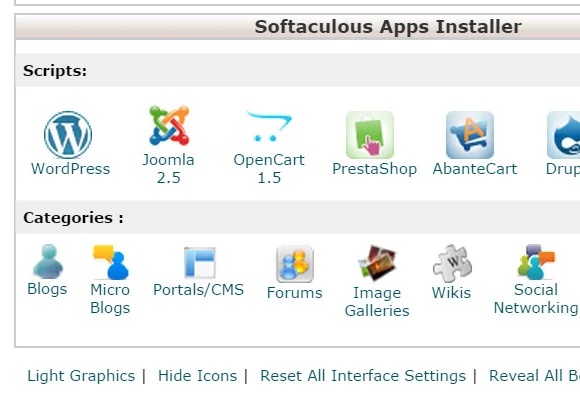
Softaculous installer interface showing the one-click setup fields.
3. Managing Your WordPress Site
🔧 Key Tasks You Can Perform:
-
Access WordPress Admin Dashboard:
yourdomain.com/wp-admin -
Add or update themes and plugins
-
Customize your site appearance under Appearance > Customize
-
Use Tools > Import/Export to move content
-
Schedule backups or restore from the hosting control panel
🧰 Visual: WordPress Admin Dashboard Overview
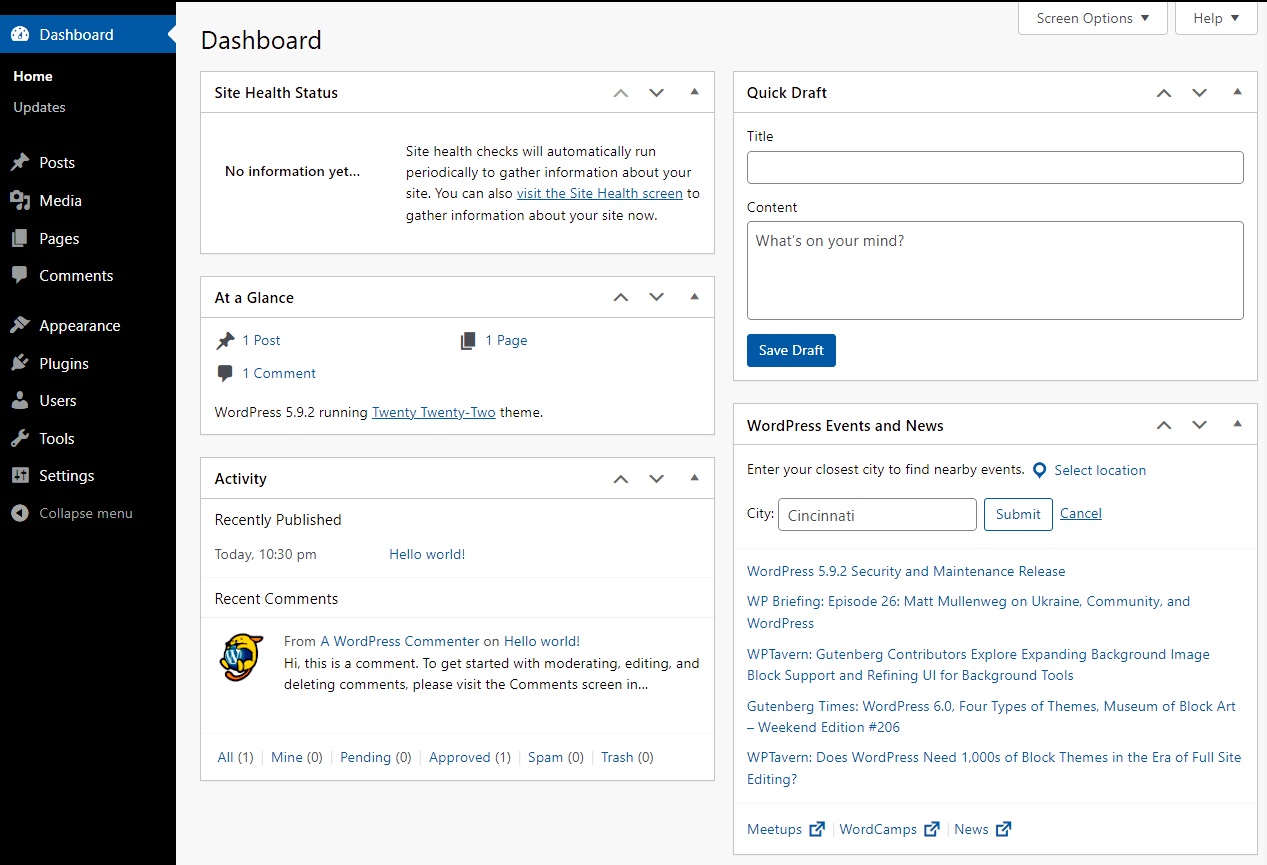
Labeled screenshot of the WordPress admin panel with key areas highlighted.
4. Using WordPress Staging Environment
Available on selected hosting plans
Use staging to make design or content changes without affecting your live site.
🚀 How to Use Staging:
-
Open Softaculous > Installations
-
Click Create Staging
-
Select subdomain (e.g.,
staging.yourdomain.com) -
Make changes safely
-
Once ready, click Push to Live
🧪 This is ideal for plugin testing or redesigns.
5. Performance Optimization Tips
| Task | Benefit |
|---|---|
| Use caching plugins (e.g., WP Super Cache) | Faster loading times |
| Optimize images | Reduces page weight |
| Keep themes/plugins updated | Improves speed and security |
| Use a lightweight theme | Better performance |
| Avoid excessive plugins | Prevents slow load times |
6. WordPress Security Best Practices
-
Enable automatic updates
-
Use strong admin passwords
-
Install a security plugin (e.g., Wordfence)
-
Enable 2FA for admin login
-
Regularly scan for malware (built-in feature on CloudWebs hosting)
🛡️ Additional Security via cPanel:
-
Use SSL/TLS Manager to enforce HTTPS
-
Configure firewall rules in ModSecurity
-
Block XML-RPC attacks with .htaccess rules
7. Troubleshooting WordPress Hosting Issues
| Issue | Resolution |
|---|---|
| White screen of death | Deactivate plugins via File Manager or recovery mode |
| Error establishing DB connection | Check wp-config.php for correct DB credentials |
| Slow performance | Enable caching and disable unused plugins |
| Plugin conflict | Deactivate all plugins and reactivate one-by-one |
| Cannot access admin dashboard | Clear browser cache or reset admin URL via phpMyAdmin |
✅ Summary Checklist
-
✔️ Install WordPress using Softaculous in cPanel
-
✔️ Use wp-admin to manage themes, pages, plugins
-
✔️ Set up staging environments for safe testing
-
✔️ Optimize performance and apply security best practices
-
✔️ Troubleshoot common errors quickly using dashboard and cPanel tools
🆘 Need Help?
Get 24/7 support from our Australian-based experts or ask Tayla.AI inside your CloudWebs dashboard.